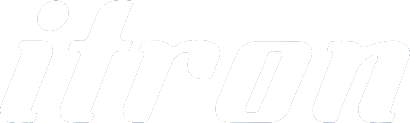iDevTFT
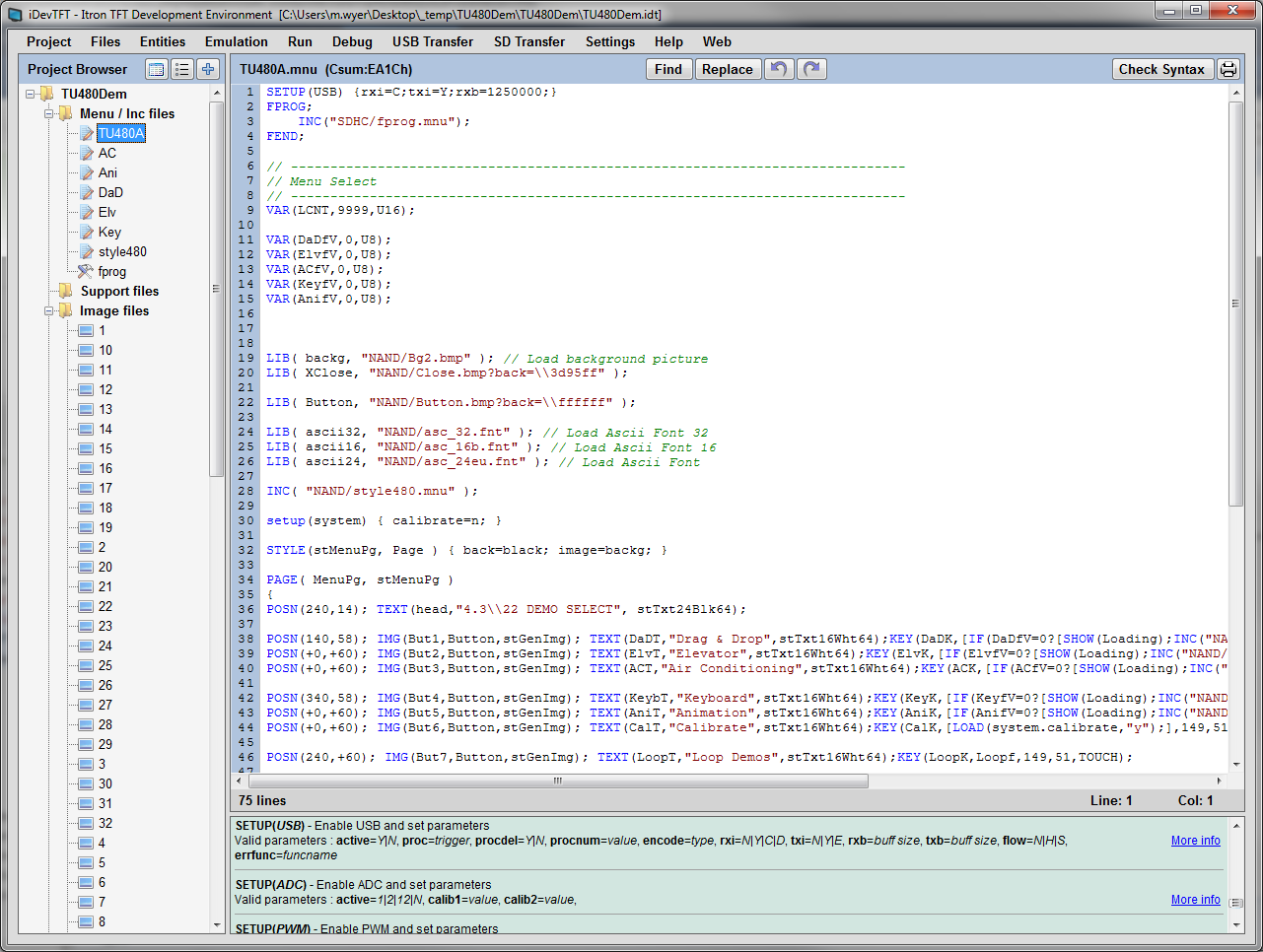
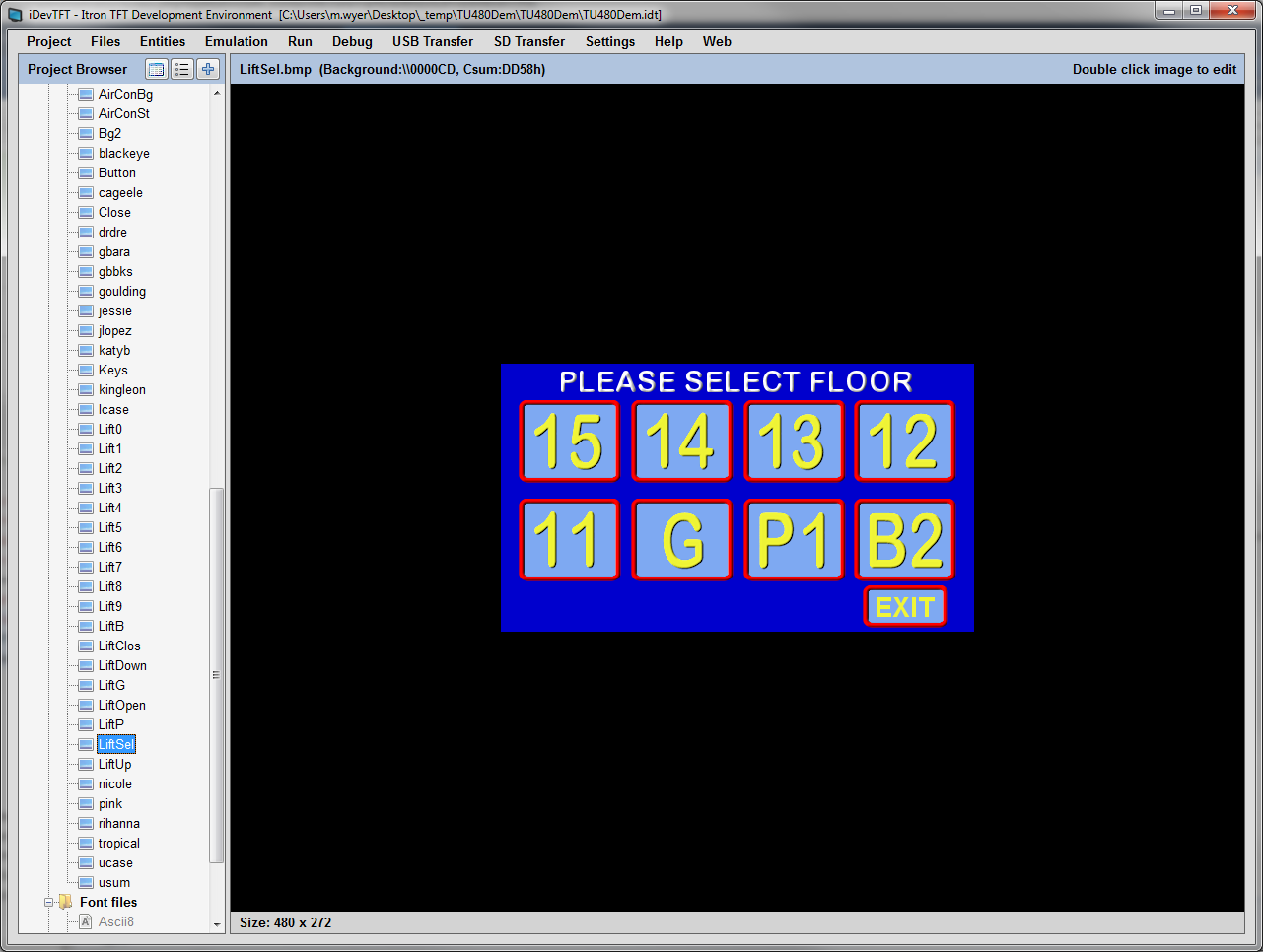
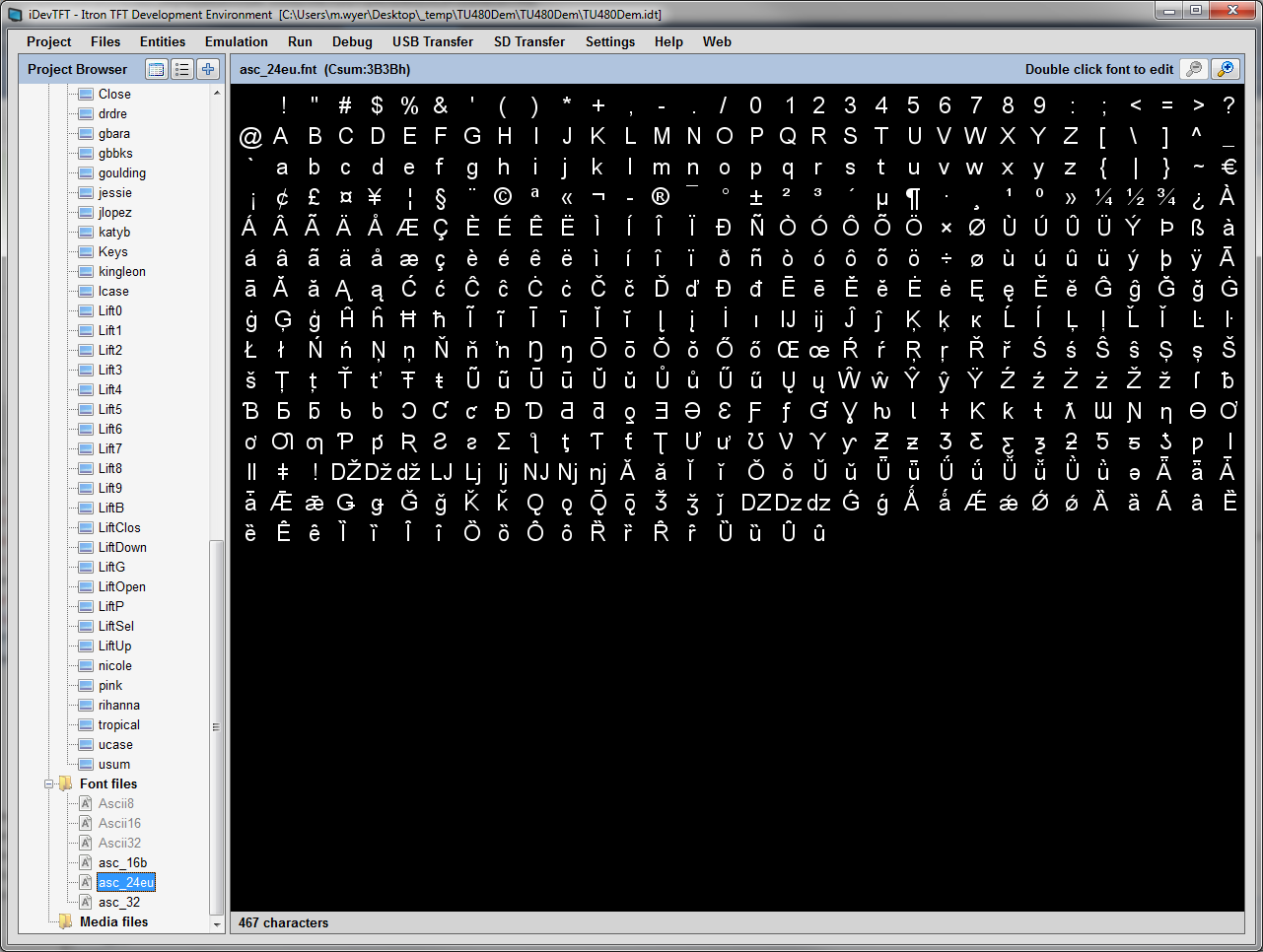
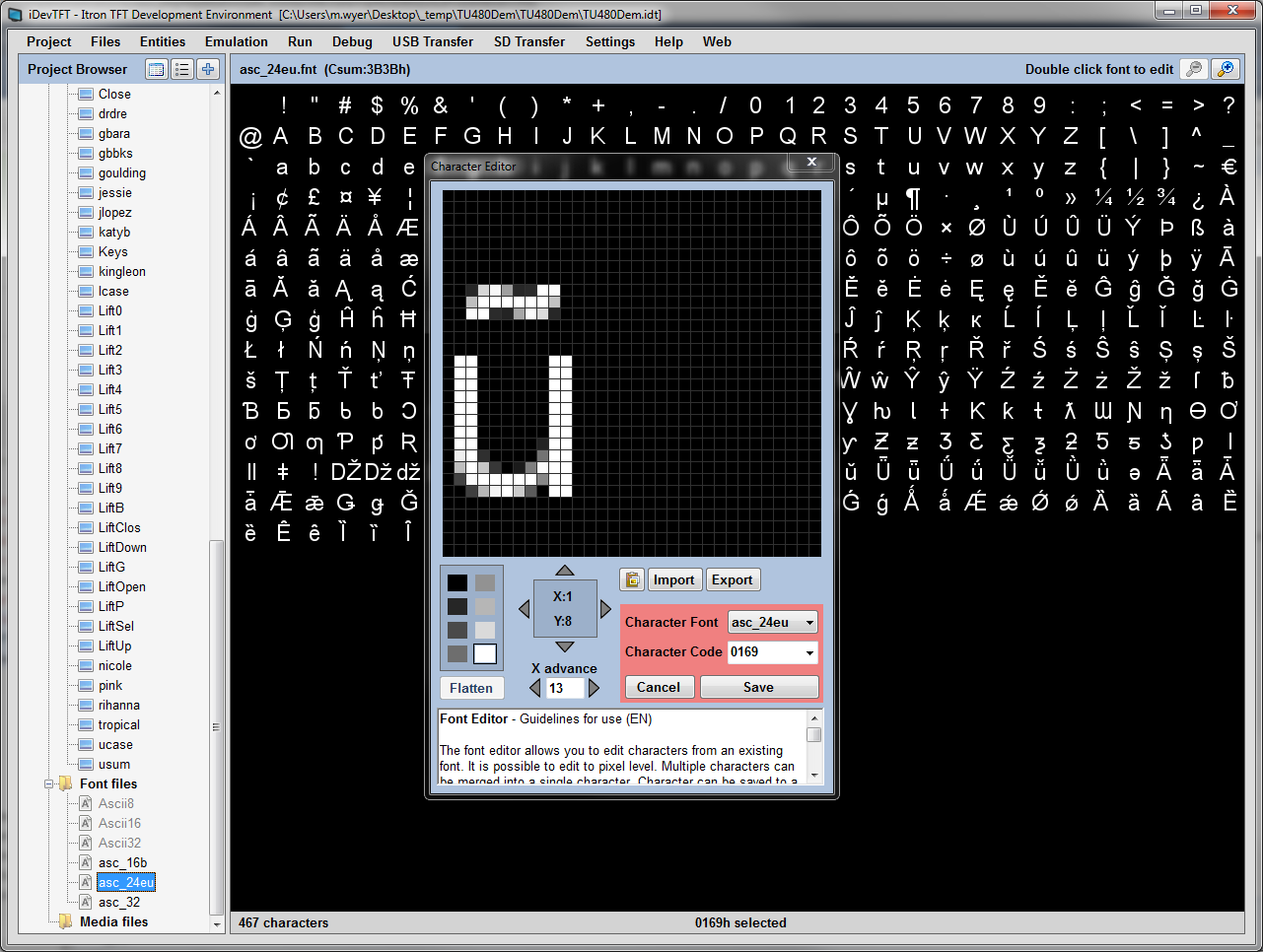
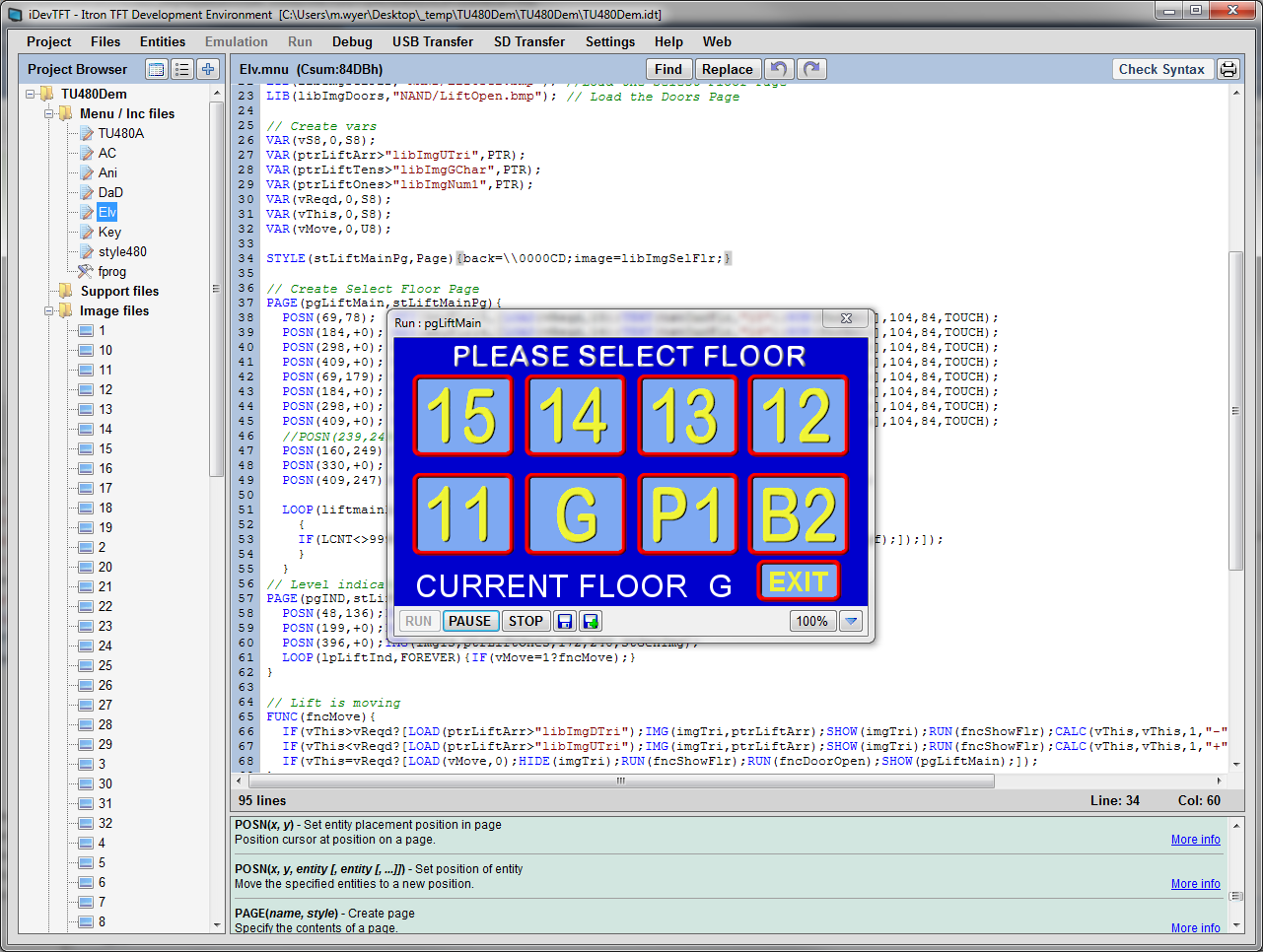
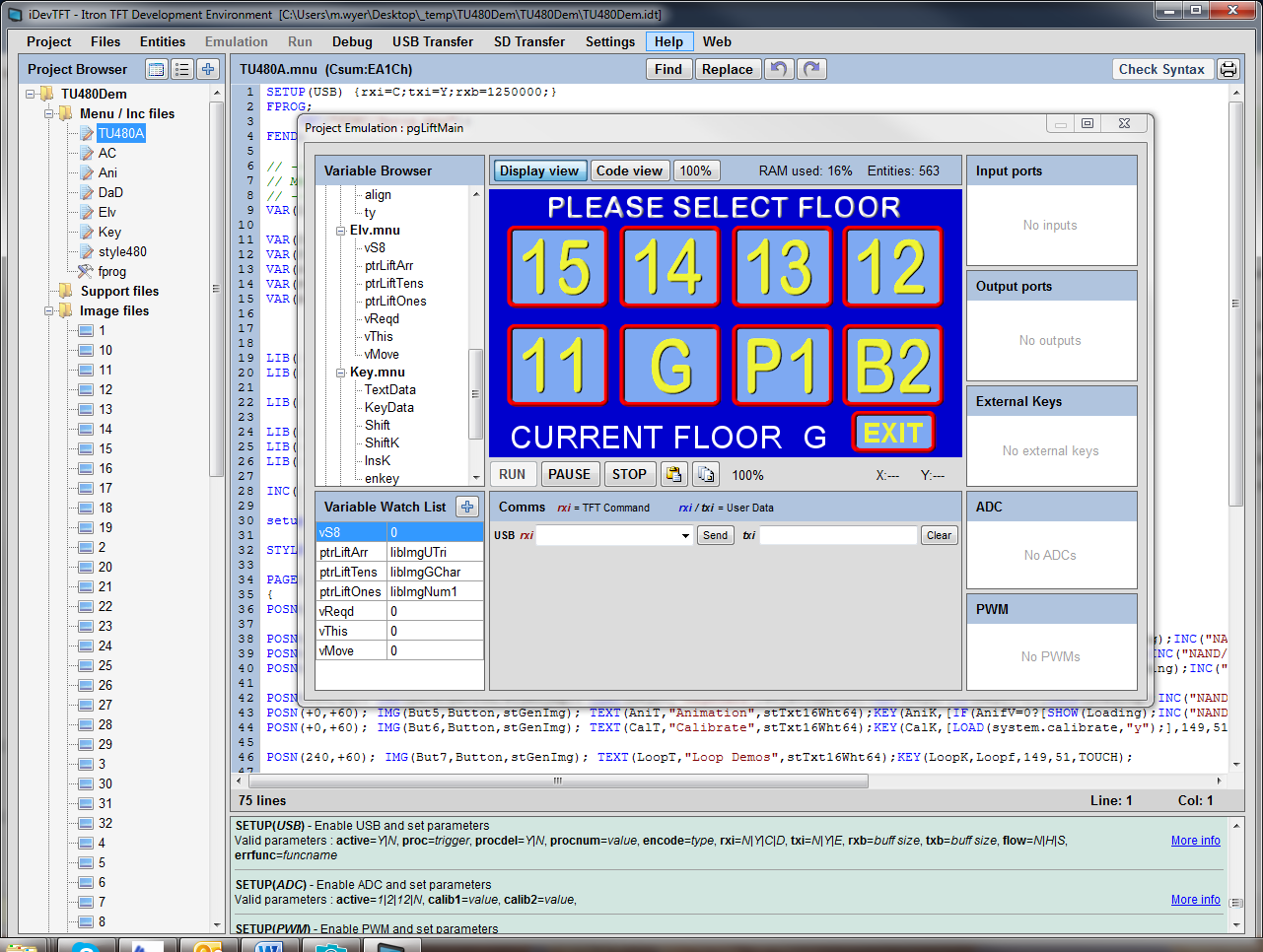
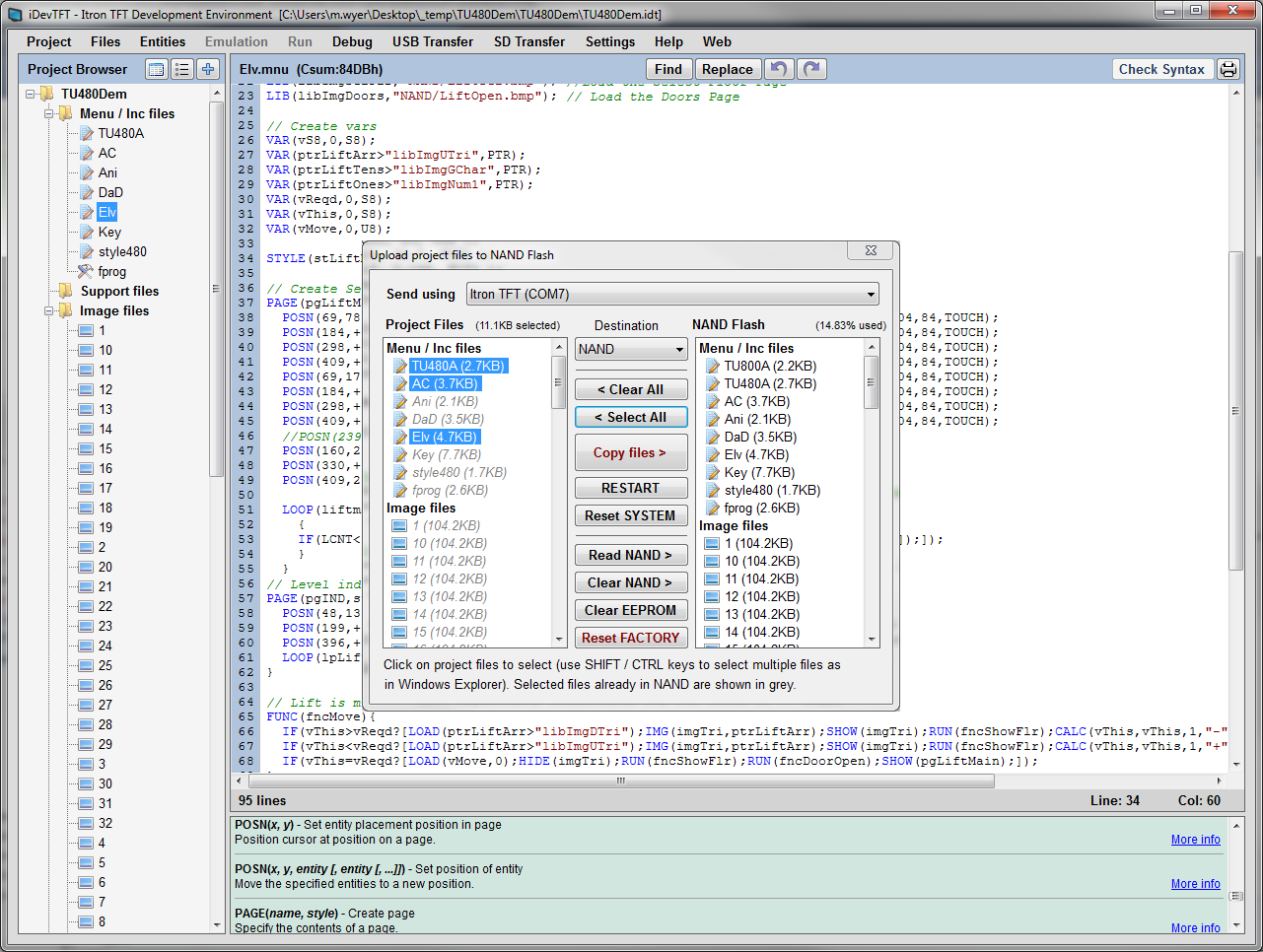
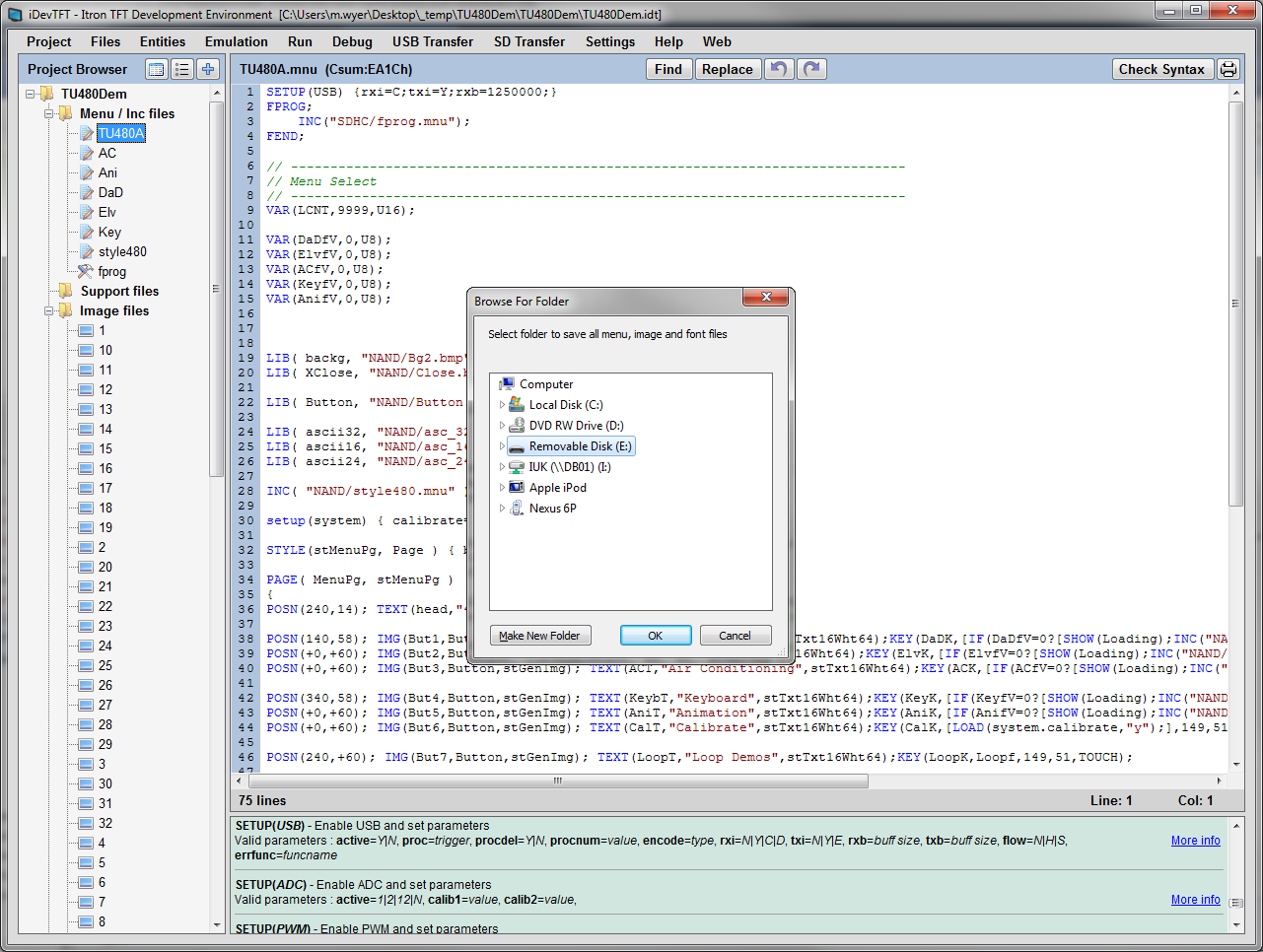
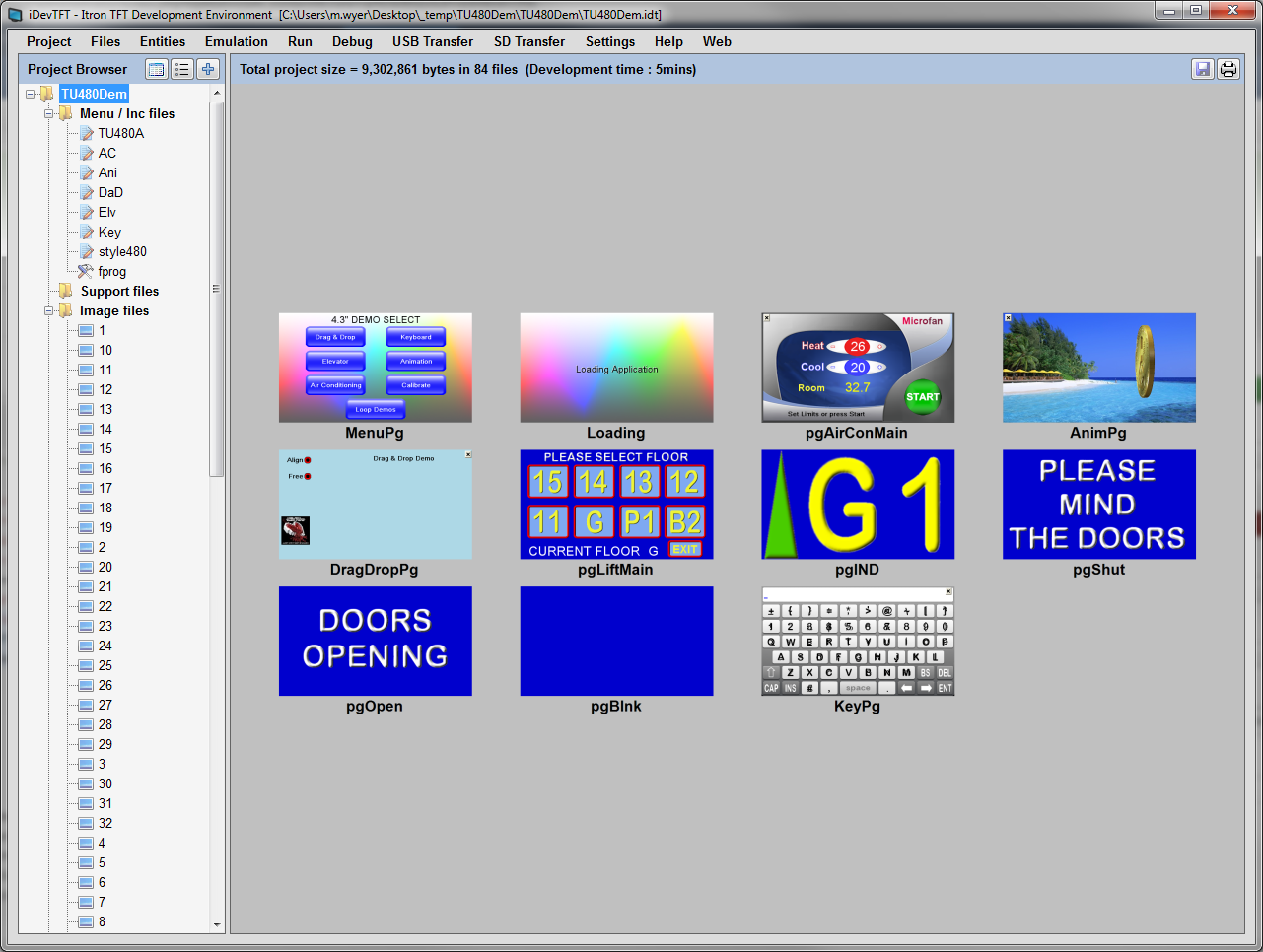
iDevTFT Development Software Overview - Licence Free
The iDevTFT software is being developed to simplify the creation, editing and uploading of application menus, fonts and images into itron SMART TFTs. You can add files to a project list on the left side and view/edit the files on the right side. Menu files are shown with multi-colour syntax and error highlighting.
Download for Auto Update Download
iDevTFT by clicking the link below and completing the registration form then using the installation menu. Select SAVE option rather than RUN where applicable. iDevTFT operates with Windows XP, Vista and 7 using Microsoft .NET framework for automatic update.
Note. On some PCs the installation reports a failure, but on a second attempt it seems to launch. Select the SAVE option rather than RUN where applicable.
Sometimes the Microsoft .NET Framework 4 has to be manually downloaded from Microsoft.
Once installed, the .NET auto update function works well keeping you up to date.
iDevTFT by clicking the link below and completing the registration form then using the installation menu. Select SAVE option rather than RUN where applicable. iDevTFT operates with Windows XP, Vista and 7 using Microsoft .NET framework for automatic update.
Note. On some PCs the installation reports a failure, but on a second attempt it seems to launch. Select the SAVE option rather than RUN where applicable.
Sometimes the Microsoft .NET Framework 4 has to be manually downloaded from Microsoft.
Once installed, the .NET auto update function works well keeping you up to date.
Attention! We are aware of an issue affecting the latest update of iDevTFT. If you are unable to launch the application after updating please uninstall and reinstall iDevTFT using the links on this page.
Read more:
English,
Français,
Deutsch
Download
Download for Standalone Operation on Restrictive Networks
Some company networks prevent installation of programs installed from the web
A standalone version can be saved to your PC and then run from a local directory.
You still need to ensure Microsoft .NET Framework 4 is present on your machine.
The .NET auto update function will not keep you up to date so you will need to download revisions from this page.
Version 1.3.0.130 Download
Download for Standalone Operation on Restrictive Networks
Some company networks prevent installation of programs installed from the web
A standalone version can be saved to your PC and then run from a local directory.
You still need to ensure Microsoft .NET Framework 4 is present on your machine.
The .NET auto update function will not keep you up to date so you will need to download revisions from this page.
Version 1.3.0.130 Download
Features
Creating an iDev Project
Define a name for your project and list all the files to be included to enable the application. Add or delete files from the project and maintain an update status of each.
Creating a MNU file
Create and add a new menu file for the iDev project TU320A, TU480A, TU640A and TU800 create entities to help get you started
Adding MNU files to Project
Add existing MNU files to your iDev Project
Adding Font/Img/Audio files to project
Add Font / Image / Audio / Support to the iDev project
Create, Edit & View Font files
Create your own characters or animations or edit existing font sets. Import or export a grey scale BMP image.
Transfer Project to SD Card
Upload files all files to the SD card
Create FPROG File
Automatically create a FPROG file to save all project files to the NAND from SD Card
Copy Firmware files to SD card
Download the latest firmware or browse firmware files directly to SD card (SDboot, newflash, nandboot, iuloader and firmware)
Create Send Packed project files
Create a single encrypted file containing your menu, text, image, font and media files and/or your firmware files to be stored in the NAND
Copy project files to NAND
Select to upload files which have been changed or all files to then iSMART TFT
Copy menu files to RAM
Upload menu files to the RAM
Copy Firmware files to NAND
Download the latest firmware or browse firmware files directly to NAND (nandboot, iuloader and firmware)
Define a name for your project and list all the files to be included to enable the application. Add or delete files from the project and maintain an update status of each.
Creating a MNU file
Create and add a new menu file for the iDev project TU320A, TU480A, TU640A and TU800 create entities to help get you started
Adding MNU files to Project
Add existing MNU files to your iDev Project
Adding Font/Img/Audio files to project
Add Font / Image / Audio / Support to the iDev project
Create, Edit & View Font files
Create your own characters or animations or edit existing font sets. Import or export a grey scale BMP image.
Transfer Project to SD Card
Upload files all files to the SD card
Create FPROG File
Automatically create a FPROG file to save all project files to the NAND from SD Card
Copy Firmware files to SD card
Download the latest firmware or browse firmware files directly to SD card (SDboot, newflash, nandboot, iuloader and firmware)
Create Send Packed project files
Create a single encrypted file containing your menu, text, image, font and media files and/or your firmware files to be stored in the NAND
Copy project files to NAND
Select to upload files which have been changed or all files to then iSMART TFT
Copy menu files to RAM
Upload menu files to the RAM
Copy Firmware files to NAND
Download the latest firmware or browse firmware files directly to NAND (nandboot, iuloader and firmware)
Run a project
Run the project on a virtual TFT with interface communications enabled
Emulate a project
Run a real-time emulation of the project, where you can use communication interfaces, IO port, External Keys, ADC and PWM You can also add entities to a Watch List top view these as the project runs
View Page
Right click on a PAGE and view a pop up image of the defined entities. Create a BMP to save as a picture for inclusion in your product manual.
View Entities
View a complete list of all entities in the project with memory allocation and location
Run Debugger
Run the project code step by step, up to a breakpoint using the emulation 'code view' window
Check project syntax
Command syntax, style parameters and entity types can be checked prior to uploading the code to your iSMART TFT.
View project overview / development time
View an overall page layout of project and view time spent creating and modifying the project Also view snapshot runtime images you create when running, emulating project.
PPF send utility
Use this utility to upload a packed project file (PPF) to the TFT module via USB. Without the need for iDev TFT Development Software (Useful for engineers in the field) This utility will detect module connection automatically
Download
SD Card Send Utility
Use this utility to upload files to the TFT module SD card via USB. This utility will detect module connection automatically
Download
Run the project on a virtual TFT with interface communications enabled
Emulate a project
Run a real-time emulation of the project, where you can use communication interfaces, IO port, External Keys, ADC and PWM You can also add entities to a Watch List top view these as the project runs
View Page
Right click on a PAGE and view a pop up image of the defined entities. Create a BMP to save as a picture for inclusion in your product manual.
View Entities
View a complete list of all entities in the project with memory allocation and location
Run Debugger
Run the project code step by step, up to a breakpoint using the emulation 'code view' window
Check project syntax
Command syntax, style parameters and entity types can be checked prior to uploading the code to your iSMART TFT.
View project overview / development time
View an overall page layout of project and view time spent creating and modifying the project Also view snapshot runtime images you create when running, emulating project.
PPF send utility
Use this utility to upload a packed project file (PPF) to the TFT module via USB. Without the need for iDev TFT Development Software (Useful for engineers in the field) This utility will detect module connection automatically
Download
SD Card Send Utility
Use this utility to upload files to the TFT module SD card via USB. This utility will detect module connection automatically
Download